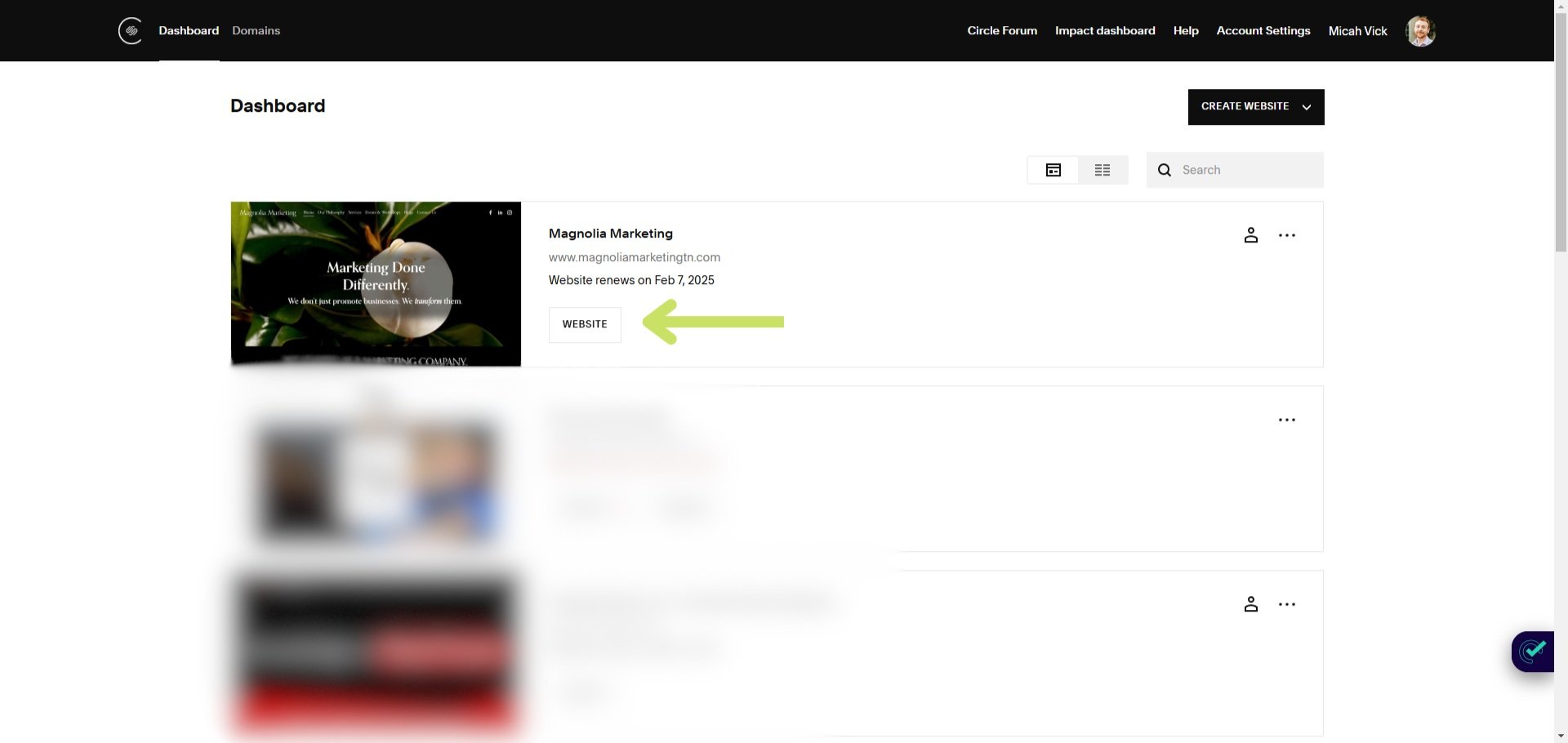How to Edit Text and Photos on Squarespace (Step-by-Step Guide)
Keeping your Squarespace website up to date with fresh text and images is essential for engaging visitors and maintaining a polished online presence. Whether you’re making small updates or refreshing an entire page, this guide will walk you through how to edit text and photos on Squarespace easily.
How to Edit Text on Squarespace
Step 1: Log Into Your Squarespace Account
Visit Squarespace and sign in.
Select your website from the dashboard.
Step 2: Navigate to the Page You Want to Edit
Click on Pages in the left-hand menu.
Choose the page that contains the text you need to update.
Step 3: Enter Edit Mode
Hover over the section containing text.
Click the Edit button when it appears.
Step 4: Modify the Text
Click inside the text box and start typing to update content.
Use the text formatting toolbar to adjust:
Font size
Bold, italic, and underline styles
Text alignment
Hyperlinks
Step 5: Save Your Changes
Once you've made your updates, click Done in the top left corner.
Select Save to publish your changes.
💡 Pro Tip: Use keyword-rich text that aligns with your SEO strategy to improve search engine visibility.
How to Edit Photos on Squarespace
Step 1: Locate the Image You Want to Change
Navigate to the page containing the image.
Hover over the image and click the Edit or pencil icon to modify it.
Step 2: Replace or Upload a New Image
Click on the existing image, then select Replace to upload a new one.
Choose an image from your computer or use the Squarespace Image Library for high-quality stock photos.
Step 3: Optimize Image Settings for SEO
Use the built-in Image Editor to:
Crop, resize, and adjust brightness/contrast.
Ensure images are web-optimized to improve page speed.
Add Alt Text with descriptive keywords to enhance accessibility and SEO.
Step 4: Save and Publish Your Image Updates
Click Apply to confirm your image edits.
Select Done > Save to make the changes live on your website.
💡 Pro Tip: Keep your image file sizes below 500 KB to maintain fast page load speeds, improving both user experience and SEO rankings.
Why Regularly Updating Your Squarespace Website Matters
Making regular updates to your website ensures that:
✅ Your content stays relevant and engaging.
✅ Your site remains visually appealing with fresh images.
✅ You improve search engine rankings with updated keywords.
✅ Visitors receive accurate and up-to-date information about your business.
By following this guide, you can confidently update your Squarespace website with new text and images whenever needed.
Need expert help optimizing your Squarespace site for SEO and conversions? Contact Magnolia Marketing today!